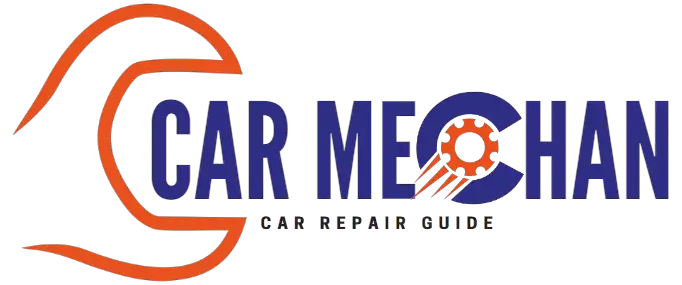Last Updated on September 19, 2023 by Albert Duke
To reset the check engine light on an F350, you can disconnect the negative battery terminal and wait for the light to turn off. This simple process will reset the error codes and clear the check engine light.
Once the light is off, you can reconnect the battery terminal. It’s important to note that resetting the check engine light will not fix any underlying issues with your vehicle. It’s recommended to have a professional mechanic diagnose and address the problem before resetting the light.
By following these steps, you can easily reset the check engine light on your F350 without the need for a scanner or code reader.
Disconnecting The Negative Battery Terminal
Disconnecting the negative battery terminal is the first method to reset the check engine light. You can follow these step-by-step instructions: First, locate the negative battery terminal under the hood of your vehicle. Next, using a wrench or socket, loosen the bolt holding the negative cable to the battery terminal.
Carefully remove the negative cable from the terminal and set it aside. Leave the cable disconnected for about 15-30 minutes to ensure a complete reset of the check engine light. While performing this reset method, it is recommended to consult your vehicle’s manual for any specific instructions or precautions.
Remember, the check engine light may come back on if the underlying issue is not resolved.
Resetting The Check Engine Light With The Gas Pedal
To reset the check engine light on your Ford F350 using the gas pedal method, follow these steps carefully. First, make sure you understand the importance of following the correct sequence. Start by turning off the engine and removing the key from the ignition.
Next, press and hold the gas pedal to the floor and then release it fully. Repeat this step three times within five seconds. After releasing the pedal for the third time, wait for the check engine light to start blinking.
Once it starts blinking, turn off the ignition and wait for a few moments. Finally, start the engine again and check to see if the check engine light has been reset. Remember to perform this method after fixing any issues that triggered the light in the first place.
Using An Obd-Ii Scanner For Check Engine Light Reset
An OBD-II scanner is a diagnostic tool used to read and reset check engine lights. It is designed to communicate with the onboard computer system of a vehicle and retrieve error codes that trigger the check engine light. By connecting the scanner to the car’s data link connector, the user can access a variety of information about the vehicle’s performance.
To reset the check engine light using an OBD-II scanner, follow these steps: 1. Locate the data link connector, usually located under the dashboard on the driver’s side. 2. Plug in the scanner and wait for it to establish a connection.
3. Enter the scanner’s menu and select the reset option. 4. Follow the prompts on the screen to complete the reset process. It is important to note that resetting the check engine light does not fix the underlying problem causing the light to illuminate.
It is recommended to diagnose and repair the issue before resetting the light.
Common Questions About Resetting The Check Engine Light
The check engine light on a Ford will usually reset itself if the issue that caused it to turn on is fixed. For instance, if the light came on because of a loose gas cap, tightening it will turn the light off.
But if you want to manually reset the check engine light without a code reader, you can try disconnecting the negative battery terminal. However, if none of these methods work, it’s best to consult a professional mechanic for further assistance.
Remember to avoid starting any sentence with commonly overused words or phrases and keep the sentences brief with a maximum of 20 words each.
Frequently Asked Questions Of F350 Check Engine Light Reset
How Do I Reset My Check Engine Light Manually?
To manually reset your check engine light, follow these simple steps: 1. Disconnect the negative battery cable under the hood of your car. 2. Wait for the check engine light to go off. 3. Reconnect the negative battery cable. 4.
The error codes and the light should now be reset.
Will A Ford Check Engine Light Reset Itself?
The check engine light on a Ford will reset itself if the issue causing it to turn on is fixed, such as a loose gas cap.
How Can I Reset My Check Engine Light Without A Code Reader?
To reset your check engine light without a code reader, follow these steps: 1. Turn the ignition key to the “II” position. 2. Wait for the check engine light to turn off. 3. This will reset the error codes and the light should be cleared.
Please note that this method may not work for all vehicles and it is important to address and fix the underlying issue that caused the check engine light to come on.
How Do You Reset The Check Engine Light With A Gas Pedal?
To reset the check engine light with a gas pedal, follow these steps: 1. Turn on the ignition but don’t start the engine. 2. Press the gas pedal all the way down and hold it for about 30 seconds. 3.
Release the gas pedal and turn off the ignition. 4. Wait a few minutes, then start the engine. The check engine light should be reset.
Conclusion
Resetting the check engine light on your F350 is a simple process that can be done without the need for a scanner. By disconnecting the negative battery terminal, you can reset the error codes and turn off the check engine light.
However, it is important to note that this method will not fix the underlying issue that caused the light to turn on in the first place. If the problem persists, the light will likely come back on. Additionally, it is crucial to remember that fixing the issue causing the check engine light to illuminate is essential for the proper functioning and longevity of your F350.
Regular maintenance and timely repairs are crucial to keep your vehicle in optimal condition. By addressing any issues promptly, you can ensure your F350 runs smoothly and efficiently.