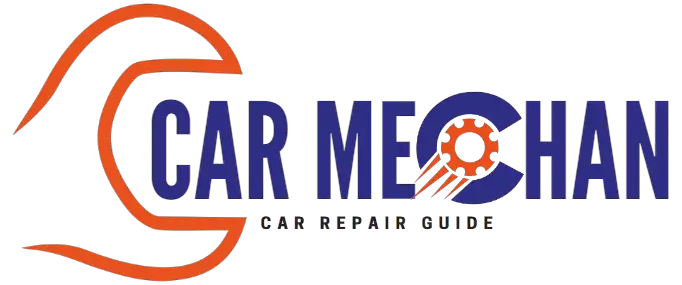Last Updated on October 31, 2023 by Albert Duke
To reset an Alexa light bulb, turn it off and on five times quickly. If done correctly, the bulb will flash three times, pause, and then blink once.
If it doesn’t flash as described, repeat the process. Once reset, try pairing it with your Alexa app again. Alternatively, you can restart your Alexa device and your smart home devices, disable and re-enable the skill for your smart home devices in the Alexa app, or follow the specific instructions from your device’s manufacturer.
Understanding The Importance Of Resetting Alexa Light Bulbs
Understanding the importance of resetting Alexa light bulbs is crucial to ensure optimal performance and connectivity. By following specific instructions, such as turning the bulb on and off multiple times or using the manufacturer’s companion app, users can successfully reset their Alexa light bulbs and resolve any unresponsiveness or connection issues.
Resetting Alexa light bulbs is a crucial step in ensuring optimal performance and resolving any issues that may arise. Whether you’re experiencing connectivity problems or simply want to start fresh, resetting your Alexa light bulbs can help you get back on track.
Here’s why resetting is necessary:
- Why resetting Alexa light bulbs is necessary:
- Over time, smart devices can encounter various issues that may affect their functionality. Resetting your Alexa light bulbs can help eliminate any software glitches or bugs that may be causing problems.
- Resetting is especially important if you’re encountering connectivity issues. By resetting your bulbs, you can re-establish a stable connection with your Alexa device and ensure seamless communication between them.
- If you’ve made changes to your Wi-Fi network or have switched to a new Alexa device, resetting your bulbs allows you to sync them properly and avoid any compatibility issues.
- The benefits of resetting Alexa light bulbs:
- Improved performance: Resetting your bulbs can help improve their overall performance and responsiveness. It clears out any temporary files or cached data that may be slowing down their operation.
- Enhanced reliability: By resetting your bulbs, you can eliminate any potential conflicts or errors that may arise from previous settings or configurations. This ensures a reliable and consistent user experience.
- Resetting also allows you to personalize your settings from scratch, giving you the opportunity to fine-tune your preferences and optimize your lighting experience.
- How resetting can resolve common issues:
- Unresponsive bulbs: If your Alexa light bulbs are not responding to commands or are not functioning properly, resetting them can often solve the problem. It resets the connection between your bulbs and Alexa, allowing for effective communication.
- Connectivity issues: If your bulbs are having trouble connecting to your Alexa device, resetting them can help establish a new connection. It clears out any stored network information and allows for a fresh pairing process.
- Compatibility conflicts: Sometimes, changes in your Alexa setup or updates to the bulbs’ firmware can lead to compatibility issues. Resetting your bulbs can help resolve these conflicts and ensure smooth operation.
By understanding the importance of resetting Alexa light bulbs, you can troubleshoot common issues and maintain a seamless smart home experience. With improved performance and enhanced reliability, resetting your bulbs is a vital step in maximizing their potential. So, if you find yourself facing any problems or simply want a clean start, don’t hesitate to reset your Alexa light bulbs.
Step 1: Gathering The Necessary Tools
To reset your Alexa light bulb, the first step is gathering the necessary tools. Make sure to follow the manufacturer’s instructions, which can usually be found in the companion app or website specific to your device. Once you have the required tools, you’ll be ready to proceed with the reset process.
Understanding The Requirements For Resetting:
- Resetting Alexa light bulbs may be necessary if they are not responding or connecting properly to your smart home devices.
- It’s important to gather the necessary tools before starting the reset process.
- The tools required for resetting an Alexa light bulb are minimal and easily accessible.
Checking If You Have All The Necessary Tools:
To ensure a smooth reset process, make sure you have the following tools:
- Smartphone or tablet: You’ll need a device with the Alexa app installed to control and reset your Alexa light bulb.
- Stable Wi-Fi connection: A stable internet connection is crucial for the reset process to work smoothly.
- Alexa device: You will need an Alexa-enabled device to communicate with and control your Alexa light bulb.
Ensuring A Stable Wi-Fi Connection:
A stable Wi-Fi connection is essential for the reset process to be successful. Here’s why:
- Wi-Fi connectivity: Alexa light bulbs rely on a Wi-Fi connection to communicate with your smart devices and the Alexa app.
- Ensure proper functioning: A stable Wi-Fi connection ensures that commands and reset instructions are transmitted accurately and in real-time.
- Troubleshooting: A weak or unstable Wi-Fi connection can cause issues during the reset process, leading to unsuccessful resets.
Remember to have all the necessary tools, including a smartphone or tablet with the Alexa app installed, a stable Wi-Fi connection, and an Alexa-enabled device. With these tools in place, you’ll be ready to move on to the next steps of resetting your Alexa light bulb.
Step 2: Powering Off And On The Alexa Light Bulb
To power off and on the Alexa Light Bulb and reset it, simply turn it off and on five times in quick succession. If done correctly, the bulb will flash three times, pause, and then blink once. If it doesn’t, try again until successful.
Afterwards, you can pair it with your Alexa app again.
Turning Off The Alexa Light Bulb:
- Ensure that the Alexa light bulb is powered on.
- Locate the light switch or power source that controls the Alexa light bulb.
- Flip the switch or toggle the power source to the “Off” position.
- Verify that the Alexa light bulb has turned off completely.
Waiting For A Few Seconds:
- Allow the Alexa light bulb to remain in the “Off” state for at least 10 seconds.
- During this time, the light bulb will reset its internal settings and prepare for the next step.
Turning On The Alexa Light Bulb:
- Locate the light switch or power source that controls the Alexa light bulb.
- Flip the switch or toggle the power source to the “On” position.
- Wait for a few seconds to allow the Alexa light bulb to power on fully.
- Verify that the light bulb has turned on and is now ready for use.
Remember to follow these steps precisely to successfully reset your Alexa light bulb. After completing these steps, you can proceed to set up or reconnect your Alexa device with the light bulb if necessary.
Step 3: Initiating The Resetting Process
To reset an Alexa light bulb, follow these simple steps: Turn the bulb off and on five times quickly, and it should flash three times and then blink once if done correctly. If not, try again. Once successfully reset, pair it with your Alexa app again.
Opening The Alexa App On Your Device
To reset your Alexa light bulb, the first step is to open the Alexa app on your smartphone or tablet. The app can be easily found on your device’s home screen or in the app drawer. Simply tap on the app icon to launch it.
Navigating To The Settings
Once you have successfully opened the Alexa app, navigate to the settings menu. You can usually find the settings option by tapping on the three horizontal lines in the top left corner of the app’s main screen. This will open a side menu where you can access various app settings.
Finding The Option To Reset The Light Bulb
In the settings menu, look for the option that allows you to manage your connected devices. This option might be labeled differently depending on the version of the Alexa app you are using, but it typically contains terms like “devices” or “smart home”.
Once you locate the option, tap on it to proceed.
Initiating The Resetting Process
After accessing the device management section, you need to find the specific light bulb that you want to reset. This might be listed as the brand name or as a generic device name. Once you locate it, tap on the device to open its individual settings.
From the device settings, look for the option to reset the light bulb. This option may be labeled as “reset”, “factory reset”, or “remove device”. Once you find it, tap on it to initiate the resetting process.
Note: The exact steps for resetting the light bulb may vary depending on the brand and model you are using. It is recommended to refer to the manufacturer’s instructions for precise guidance.
By following these steps, you can easily reset your Alexa light bulb using the Alexa app on your device. Remember to consult the manufacturer’s instructions if you encounter any specific issues during the process.
Step 4: Resetting The Alexa Light Bulb
To reset the Alexa light bulb, follow these steps: Turn it off and on five times quickly. The bulb will flash three times, pause, then blink once, indicating a successful reset. You can then try to pair it again in your Alexa app.
Perform the following actions to reset your Alexa light bulb:
- Following the instructions provided in the app:
- Open the Alexa app on your smartphone or tablet.
- Go to the Devices tab.
- Select the specific light bulb you want to reset.
- Look for the option to reset or factory reset the bulb.
- Follow the on-screen prompts to complete the reset process.
- Performing the necessary actions to reset:
- Turn off the light bulb using its physical switch or the app.
- Wait for about 10 seconds before proceeding.
- Turn on the light bulb again using its physical switch or the app.
- The bulb will start pulsing or flashing to indicate that it is in reset mode.
- Confirming the reset:
- Check if the light bulb has returned to its default settings.
- If necessary, reconnect the bulb to your Alexa device or smart home network.
- Test the bulb to ensure that it is functioning properly.
Resetting your Alexa light bulb may vary depending on the specific brand and model. Always refer to the manufacturer’s instructions for detailed steps.

Credit: www.telegraph.co.uk
Step 5: Reconnecting The Alexa Light Bulb
To reset your Alexa Light Bulb, you can try restarting your Alexa device and smart home devices, disabling and re-enabling the skill for your smart home devices in the Alexa app, or following the specific instructions provided by the manufacturer’s companion app or website.
Make sure to reconnect your smart home device to Alexa in the Alexa app to complete the reset process.
To successfully reconnect your Alexa light bulb, follow the steps below:
Going Back To The Alexa App
- Open the Alexa app on your mobile device.
- Tap on the devices icon at the bottom right corner of the screen.
- Select the device that corresponds to your Alexa light bulb.
Adding A New Device
- Tap on the “+” icon located at the top right corner of the devices screen.
- Select “Add Device” from the menu that appears.
- Choose “Light” as the type of device you want to add.
- Follow the on-screen instructions to put your Alexa light bulb into pairing mode.
Pairing And Reconnecting The Light Bulb
- Once your Alexa light bulb is in pairing mode, the app will search for available devices.
- When your light bulb appears on the list, select it to start the pairing process.
- Follow any additional instructions provided by the app to complete the pairing.
- Once the pairing is successful, your Alexa light bulb will be reconnected and ready to use.
Remember, if you encounter any issues during the reconnecting process, you can always refer to the manufacturer’s instructions or contact customer support for assistance.
Troubleshooting Common Issues
To reset your Alexa light bulb, you can try turning it off and on five times in quick succession. If done correctly, the bulb will flash three times and then blink once, indicating a successful reset. Afterward, you can pair it again in your Alexa app.
If you’re having trouble resetting your Alexa light bulb, don’t worry. Here are some steps you can take to troubleshoot common issues:
- What to do if the reset doesn’t work:
- Make sure you’re following the correct reset procedure for your specific light bulb model. Refer to the manufacturer’s instructions or check their website for guidance.
- Ensure that your Alexa device is properly connected to Wi-Fi and has a stable internet connection.
- Double-check that the light bulb is powered on and properly installed in the socket.
- Try using a different power source or plugging the bulb into a different socket to rule out any electrical issues.
- Restart your Alexa device and try resetting the light bulb again.
- Additional steps to try:
- If the reset button is not responding, gently press and hold it for a few seconds to ensure proper contact.
- Use a pin or a small object to press and hold the reset button for an extended period, usually 10-15 seconds. This can help force a reset if the standard procedure isn’t working.
- Check the battery levels of any remotes or additional devices that may be controlling the light bulb. Low battery levels can sometimes interfere with the reset process.
- Disconnect the power supply to the light bulb for a few minutes, then reconnect it and attempt the reset again.
- Contacting customer support if needed:
- If you’ve tried all the troubleshooting steps above and still can’t reset your Alexa light bulb, it may be time to reach out to customer support.
- Consult the manufacturer’s website or contact their support team directly for assistance.
- Provide them with detailed information about the issue you’re experiencing, including the make and model of your light bulb, so they can provide you with the most accurate help.
Remember, troubleshooting can vary depending on the specific light bulb model and brand you’re using, so always refer to the manufacturer’s instructions for the most reliable guidance.
Frequently Asked Questions Of How To Reset Alexa Light Bulb
How Do I Reset My Smart Light Bulb?
To reset your smart light bulb, follow these steps: 1. Turn the bulb off and on five times quickly. 2. The bulb should flash three times, pause, then blink once. 3. If it doesn’t, try again. 4. Once reset, try pairing it with your Alexa app again.
How Do I Fix An Unresponsive Alexa Light?
To fix an unresponsive Alexa light, follow these steps: 1. Restart your Alexa device and smart home devices. 2. Disable and re-enable the skill for your smart home devices in the Alexa app. 3. Follow the manufacturer’s instructions specific to your device to reconnect it to Alexa.
4. If using a Sengled Smart Bluetooth Mesh LED bulb, turn it off and on five times in quick succession, ensuring it flashes three times, pauses, and then blinks once. 5. Try pairing the smart light bulb in your Alexa app again.
How Do I Get Alexa To Recognize My Light Bulb?
To get Alexa to recognize your light bulb, follow these steps: 1. Open the Alexa app. 2. Go to Devices. 3. Tap the plus icon. 4. Select Add Device. 5. Choose Light and select the brand you want to connect. 6.
Follow the on-screen instructions.
How Do I Reset My Amazon Basics Smart Light?
To reset your Amazon Basics smart light, follow these steps: 1. Turn the light on and off five times in quick succession. 2. The light will flash three times, pause, and then blink once if it’s reset successfully. 3. If it doesn’t flash as described, repeat the process.
4. Once reset, you can try pairing it with your Alexa app again.
Conclusion
Resetting your Alexa light bulb can be a simple and effective way to troubleshoot any issues you may be experiencing. By following the proper steps, you can easily reset your light bulb and get it back up and running in no time.
One popular method for resetting an Alexa light bulb is through the device’s companion app or website. Each brand may have slightly different instructions, so it’s important to refer to the specific guidelines for your device. In most cases, you will need to access the app or website, navigate to the device settings, and select the option to reset the bulb.
Another common method is to manually turn the light switch on and off multiple times in quick succession. This process typically involves flipping the switch on and off five times, allowing the bulb to flash or blink to indicate that it has been successfully reset.
Once your Alexa light bulb has been reset, you can then reconnect it to your Alexa app and enjoy seamless control and automation of your smart home lighting. Resetting your Alexa light bulb is a straightforward process that can help resolve any connectivity or functionality issues you may encounter.
By following the appropriate steps specific to your device, you can easily reset your bulb and get it back to its optimal performance.