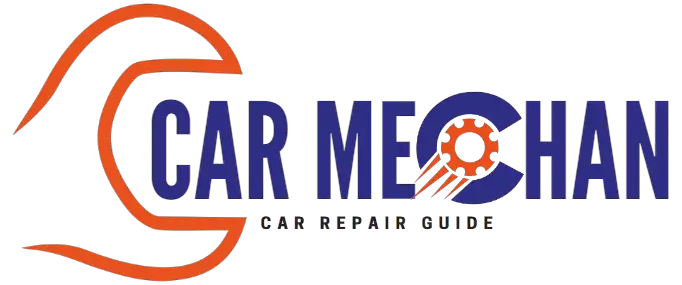Last Updated on October 8, 2023 by Albert Duke
To reset a Geeni light bulb, turn it on and off three times in quick succession. This will cause the bulb to enter blinking mode, indicating that it is in AP mode and ready to be reconnected to the Geeni app.
Understanding The Need To Reset Geeni Light Bulb
To reset a Geeni light bulb, you can follow these steps: open the Geeni app, tap the “+” icon, select Smart Lighting, enter your network details, choose the pairing mode, and let the app find and register your device. This will help you reconnect your Geeni bulb and get it back online.
Sometimes, you might encounter issues with your Geeni light bulb that can be resolved by simply resetting it. Resetting the bulb can help troubleshoot common problems and get your light working properly again. In this section, we will discuss the reasons why you may need to reset your Geeni light bulb and the common issues that can be resolved by resetting it.
Reasons Why You May Need To Reset Your Geeni Light Bulb
- Connection issues: If your Geeni light bulb is not connecting to your home network or the Geeni app, a reset can help establish a new connection.
- Firmware update: Resetting the bulb can be necessary after a firmware update to ensure that the changes take effect and the bulb functions properly.
- Change of Wi-Fi network: If you have changed your Wi-Fi network or moved to a new location, you will need to reset the Geeni light bulb to connect it to the new network.
Common Issues That Can Be Resolved By Resetting The Bulb
- Unresponsive light: If your Geeni light bulb is not responding to commands from the app or the physical switch, resetting it can often solve the problem.
- Dimming issues: Sometimes, the brightness of the Geeni light bulb may not adjust properly. Resetting can help resolve the dimming issues and restore the bulb’s functionality.
- Color inconsistencies: If the colors displayed by your Geeni light bulb are incorrect or inconsistent, a reset can help calibrate the bulb and ensure accurate color representation.
Remember, resetting your Geeni light bulb will restore its default settings, so you may need to set it up again after the reset. Refer to the manufacturer’s instructions or the Geeni app for the specific steps to reset your bulb.
By understanding when and why to reset your Geeni light bulb, you can quickly troubleshoot and resolve any issues that you may encounter.
Resetting Geeni Light Bulb Without An App
To reset a Geeni light bulb without an app, simply turn the bulb on and off three times. This will cause the bulb to reset and start blinking slowly, indicating that it’s in AP mode.
:
If you’re looking to reset your Geeni light bulb without using the app, follow these simple steps:
Step 1: Turn Off The Geeni Light Bulb
- First, make sure the Geeni light bulb is turned on.
- Locate the light switch or the power source that controls the bulb.
- Flip the switch or turn off the power to the bulb to completely turn it off.
Step 2: Wait For A Few Seconds
- Give the Geeni light bulb a few seconds to fully power down.
- This short waiting period allows the bulb’s internal components to reset.
Step 3: Turn On The Geeni Light Bulb
- Switch on the light switch or restore power to the bulb.
- The Geeni light bulb will turn on and initiate the reset process.
Step 4: Repeat The Process If The Reset Was Unsuccessful
- If the reset attempt was unsuccessful, repeat steps 1 to 3.
- Ensure that you turn off the bulb, wait for a few seconds, and then turn it back on.
- This will give the Geeni light bulb another chance to reset.
By following these steps, you can easily reset your Geeni light bulb without using the app. Remember to repeat the process if the initial reset doesn’t work.
Resetting Geeni Light Bulb After Disconnecting From The App
To reset a Geeni light bulb after disconnecting from the app, follow these steps: 1. Turn the bulb on and off three times, causing it to blink slowly. 2. Open the Geeni app and tap the “+” icon to add a device.
3. Select Smart Lighting and enter your network details, then choose the pairing mode (Easy Mode) to register the bulb with the app. This will help you reconnect the Geeni light bulb and regain control over it.
If you have recently disconnected your Geeni light bulb from the app and need to reset it, you’re in the right place. Resetting your Geeni light bulb will allow you to reconnect it to the app and regain control over your smart lighting.
Here are the steps to follow:
Step 1: Remove The Geeni Light Bulb From The App
To begin the resetting process, you’ll first need to remove the Geeni light bulb from the app. Here’s how you can do it:
- Open the Geeni app on your smartphone or tablet.
- Navigate to the device list or home screen of the app.
- Find the Geeni light bulb that you wish to reset.
- Tap on the light bulb to access its settings.
- Look for the option to remove or delete the light bulb from the app.
- Confirm the removal or deletion.
Step 2: Reset The Geeni Light Bulb Using The Physical Reset Button
Now that you have removed the Geeni light bulb from the app, it’s time to reset it using the physical reset button. Follow the steps below:
- Locate the physical reset button on the Geeni light bulb.
- Press and hold the reset button for about 5-10 seconds.
- Release the reset button when you see the light bulb flashing or blinking.
- The Geeni light bulb is now reset and ready to be reconnected.
Step 3: Reconnect The Geeni Light Bulb To The App
With the Geeni light bulb reset, you can now reconnect it to the app. Here’s how to do it:
- Open the Geeni app on your smartphone or tablet.
- Tap on the “+” icon to add a device.
- Select “Smart Lighting” from the options.
- Enter your network details (Wi-Fi username and password) when prompted.
- Choose the pairing mode (usually Easy Mode) to let the app find your device.
- Once the Geeni light bulb is detected, follow the on-screen instructions to complete the setup process.
- After successful pairing, you can now control your Geeni light bulb using the app.
Remember, resetting your Geeni light bulb is a quick and straightforward process that allows you to regain control over your smart lighting. By following these simple steps, you can reconnect your Geeni light bulb to the app and enjoy all its features once again.
Troubleshooting Tips For Geeni Light Bulb Resetting Issues
Having trouble with your Geeni light bulb resetting? Follow these troubleshooting tips to resolve the issue. Reset the bulb by turning it on/off three times, and it should start blinking slowly, indicating it’s in AP mode. Reconnect it to the Geeni app by entering your network details and selecting the pairing mode.
If you’re experiencing difficulties with resetting your Geeni light bulb, don’t worry! We’ve got you covered. Follow these troubleshooting tips to get your bulb back in action:
- Checking the power source of the Geeni light bulb: It’s essential to ensure that your Geeni light bulb is receiving power. Here’s what you can do:
- Make sure the bulb is securely screwed into a functioning socket.
- Check if the power switch is turned on.
- Verify if the circuit breaker hasn’t tripped or if there’s no power outage.
- Verifying the compatibility of the Geeni light bulb with your network: To ensure a successful reset, it’s crucial to check the compatibility between your Geeni light bulb and your network. Consider the following factors:
- Confirm if the light bulb is compatible with your Wi-Fi network frequency (2.4 GHz or 5 GHz).
- Ensure that your wireless network uses a WPA/WPA2 security protocol, as some Geeni light bulbs may not support older or insecure protocols.
- Ensuring that the Geeni light bulb is within the range of the Wi-Fi network: Sometimes, the location of the Geeni light bulb can affect its ability to connect to the Wi-Fi network. Take these steps into account:
- Make sure that the light bulb is within the range of your Wi-Fi router. If the signal strength is weak, consider moving the bulb closer to the router or using a Wi-Fi extender.
- Avoid placing the Geeni light bulb in metal enclosures or behind obstructions that may interfere with the Wi-Fi signal.
With these troubleshooting tips, you should be well-equipped to resolve any issues you encounter while resetting your Geeni light bulb. Remember to double-check the power source, verify compatibility, and ensure that the bulb is within range of your Wi-Fi network.
Happy resetting!

Credit: www.homedepot.com
Frequently Asked Questions Of How To Reset Geeni Light Bulb
How Do You Reset The Geeni Bulb?
To reset a Geeni bulb, follow these steps: 1. Turn the bulb off and on three times. 2. The bulb will start blinking slowly, indicating it’s in AP mode. 3. Reconnect the bulb to the Geeni app by adding it as a device and entering your network details.
4. Choose the pairing mode (Easy Mode) and let the app find and register your device.
How Do I Reconnect My Geeni Light Bulb?
To reconnect your Geeni light bulb, follow these steps: 1. Put the bulb in pairing mode. 2. Open the Geeni app and tap the “+” icon to add a device. 3. Select Smart Lighting and enter your network details. 4. Choose the pairing mode (Easy Mode) and let the app find and register your device.
How Do I Get Geeni Back Online?
To get your Geeni back online, perform a power cycle on all your devices.
How Do You Reconnect A Merkury Light Bulb?
To reconnect a Merkury light bulb, follow these steps: 1. Open the Merkury app and tap the “+” icon to add a device. 2. Select “Smart Lighting” and enter your network details. 3. Choose the pairing mode (Easy Mode) and let the app find and register your device.
Remember to turn the bulb on and off three times to reset it before reconnecting.
Conclusion
Resetting your Geeni light bulb is a simple process that can help resolve various connectivity issues. Whether you’re experiencing problems with the bulb not connecting to the app or going offline, performing a reset can often get things back on track.
To reset your Geeni light bulb, turn it off and on three times. This will initiate the reset process and the bulb will start blinking slowly, indicating that it’s in AP mode. Once in AP mode, you can reconnect the bulb to the Geeni app by following a few simple steps.
Open the Geeni app, tap the “+” icon to add a device, select Smart Lighting, enter your network details, choose the pairing mode (Easy Mode), and let the app find and register your device. It’s important to note that resetting your Geeni light bulb will restore it to factory settings, so you’ll need to set it up again from scratch.
By following these steps, you can easily reset your Geeni light bulb and get it back online in no time.