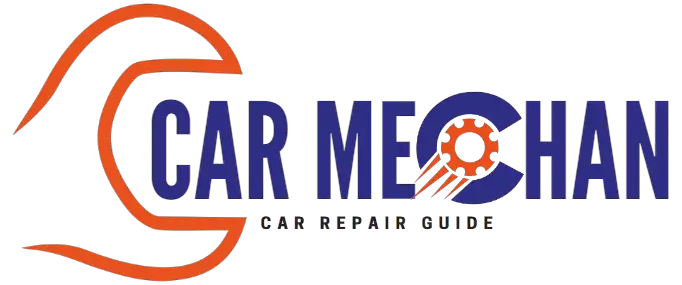Last Updated on October 11, 2023 by Albert Duke
To reset Feit light bulbs, open the Feit Electric app, log in to your account, tap the “+” icon, select the device type, choose AP Mode, put the bulb in pairing mode, connect to your network, connect to the device’s hotspot, and finish the connection process.
Understanding The Need To Reset Feit Light Bulbs
Understanding the need to reset Feit light bulbs is crucial in maintaining their functionality. To reset a Feit light bulb, simply turn it on for one second, then off for one second, repeating this process three times consecutively. This will ensure that the bulb is reset and ready for use.
Resetting your Feit light bulbs may become necessary for a variety of reasons. This section will explore the reasons for resetting Feit light bulbs and highlight the importance of doing so for optimal performance.
Reasons For Resetting Feit Light Bulbs:
- Firmware updates: Resetting the bulbs can ensure that they’re running on the latest firmware, which may enhance their functionality and address any bugs or issues.
- Network changes: If you’ve recently changed your Wi-Fi network or router, resetting your Feit light bulbs will allow you to reconnect them to the new network.
- Troubleshooting: In case your Feit light bulbs are experiencing connectivity issues or not functioning as intended, resetting them can help resolve these problems.
- Initialization: Resetting your Feit light bulbs can put them back to their default settings, providing a clean slate for any reconfiguration or adjustments needed.
Importance Of Resetting For Optimal Performance:
- Connectivity: Resetting your Feit light bulbs ensures a fresh start in connecting them to your network. It helps establish a stable connection, minimizing the chances of dropped connections or intermittent performance.
- Synchronization: Resetting your Feit light bulbs can reestablish their synchronization with your smart home hub or app, ensuring seamless control and integration within your home automation system.
- Responsiveness: By resetting your Feit light bulbs, you can ensure their responsiveness to commands and adjustments. It eliminates any lag or delay in their operation, providing a smoother and more efficient user experience.
- Troubleshooting: Resetting your Feit light bulbs is often a recommended troubleshooting step. It can help resolve any software or connectivity issues that may be hindering their proper functioning.
Resetting your Feit light bulbs is a simple yet valuable step in maintaining their optimal performance. Whether you need to stay up-to-date with firmware updates, adjust to network changes, or troubleshoot any issues, resetting allows you to start fresh and ensure the flawless operation of your Feit light bulbs.
Steps To Reset Feit Light Bulbs
To reset your Feit light bulbs, follow these steps: open the Feit Electric app and add a device, select the device type, choose AP Mode, put your bulb in pairing mode, connect to your network, connect to the device’s hotspot, and finish the connecting process.
Feit Electric Smart Wi-Fi light bulbs provide convenience and control over your lighting setup. However, sometimes you may encounter issues that require resetting your bulbs. In this section, we will guide you through the step-by-step process of resetting your Feit light bulbs.
Step 1: Turn On And Off The Bulb
To initiate the reset process, start by turning on the light bulb. Wait for a few seconds, and then turn it off. Repeat this on-off cycle three times. This action will ensure that the bulb is ready for the reset procedure.
Step 2: Use The Feit Electric App
Download and open the Feit Electric app on your smartphone or tablet. This app provides a convenient platform for managing your Feit light bulbs and accessing advanced settings.
Step 3: Log In To Your Account
Sign in to your Feit Electric account using your registered email address and password. If you don’t have an account yet, you can create one by following the app’s instructions.
Step 4: Add A Device
After logging in, tap the “+” symbol located at the top right corner of the app’s interface. This action will prompt the app to begin searching for available devices.
Step 5: Select The Device Type
The app will display a list of available device types. Locate and select the option that corresponds to your Feit light bulb model. Ensure that you choose the correct device type to proceed with the reset process.
Step 6: Choose Ap Mode
In the following screen, select the AP (Access Point) mode. This mode allows you to connect your smartphone or tablet directly to the light bulb’s Wi-Fi network during the reset process.
Step 7: Put Your Bulb In Pairing Mode
Now, put your Feit light bulb into pairing mode. Refer to the bulb’s user manual for specific instructions on how to activate pairing mode. Typically, this involves turning the bulb on and off in a specific sequence until it starts flashing or blinking.
Step 8: Connect To Your Network
Once the bulb is in pairing mode and actively flashing, return to your smartphone or tablet’s Wi-Fi settings. Look for the network name corresponding to the light bulb and connect to it.
Step 9: Connect To The Device’S Hotspot
After connecting to the light bulb’s Wi-Fi network, open the Feit Electric app and select the device hotspot option. This action enables your smartphone or tablet to communicate with the bulb directly.
Step 10: Finish Up Connecting
Follow the app’s on-screen instructions to finalize the connection process and restore your Feit light bulb to its default settings. Once completed, you can proceed to reconnect the bulb to your home Wi-Fi network for regular use.
By following these simple steps, you can easily reset your Feit light bulbs and resolve any connectivity or performance issues. Remember to consult your user manual for specific instructions tailored to your Feit bulb model. Enjoy the seamless control and convenience provided by your Feit Electric Smart Wi-Fi light bulbs!
Troubleshooting Tips For Feit Light Bulb Reset
To reset your Feit light bulbs, turn them on for one second and off for one second, repeating this process three times in a row. This will reset the bulbs and allow you to reconnect them to your smart home system.
If you’re having trouble with your Feit light bulb and it’s not working as expected, don’t worry – we’ve got you covered. In this section, we’ll provide you with some troubleshooting tips to help you reset your Feit light bulbs and get them back to working condition.
Why Is My Feit Bulb Not Working?
There could be several reasons why your Feit light bulb is not working. Here are some possible causes and their solutions:
- Bulb not properly connected: Ensure that the bulb is securely screwed into the socket and firmly connected to the power source.
- Power outage: Check if there is a power outage in your area. If so, wait for the power to be restored.
- Wi-Fi connectivity issues: Make sure that your Wi-Fi network is working properly and that the bulb is connected to the correct network.
- Bulb compatibility: Check if your Feit light bulb is compatible with your existing smart home system or hub. Some Feit bulbs may require additional compatibility devices.
- Firmware update: Check if there are any available firmware updates for your Feit bulb. Updating the firmware can sometimes fix connectivity issues.
How To Fix A Feit Smart Bulb Not Connecting
If your Feit smart bulb is not connecting to your smart home system or app, you can try the following troubleshooting steps:
- Restart your smart home system or hub: Sometimes, a simple restart can resolve connectivity issues. Turn off your smart home system or hub, wait for a few minutes, and then turn it back on.
- Check the Wi-Fi signal strength: Ensure that your Feit bulb is within range of your Wi-Fi router. Weak Wi-Fi signals can cause connectivity problems.
- Reset the bulb: Resetting the bulb can often help in resolving connectivity issues. Follow the manufacturer’s instructions to reset your Feit smart bulb.
- Reconnect the bulb to the app: If the bulb is still not connecting, try removing it from the app and then re-adding it as a new device. Follow the app’s instructions to do this.
- Contact customer support: If none of the above steps work, reach out to Feit’s customer support for further assistance.
Remember, troubleshooting steps may vary depending on the specific model of your Feit light bulb and the smart home system you are using. Always refer to the manufacturer’s instructions or contact their customer support for detailed troubleshooting guidance.
That’s it for our troubleshooting tips for resetting Feit light bulbs. We hope these suggestions help you resolve any issues you may be facing with your Feit bulbs and get them back to shining brightly in no time.

Credit: www.amazon.com
Frequently Asked Questions For How To Reset Feit Light Bulbs
How Do I Get My Feit Light Back Online?
To get your Feit light back online, follow these steps: 1. Open the Feit Electric app and log in to your account. 2. Tap the top right “+” icon to add a device. 3. Select the device type and choose AP Mode.
4. Put your bulb in pairing mode. 5. Connect to your network and then connect to the device’s hotspot. 6. Finish up connecting. (Source: smarthomeways. com)
Why Is My Feit Bulb Not Working?
To troubleshoot why your Feit bulb is not working, follow these steps: 1. Open the Feit Electric app and log in. 2. Tap the “+” icon to add a device. 3. Select the device type and choose AP Mode. 4. Put your bulb in pairing mode.
5. Connect to your network and the device’s hotspot. 6. Finish the connection process. For further assistance, refer to the Feit Electric app or website.
Why Is Feit Electric Not Connecting?
To reset your Feit Electric bulb, turn it on and off three consecutive times. This should resolve the connectivity issue.
Why Is My Smart Bulb Not Connecting?
To reset your smart bulb, turn it on and off three consecutive times.
Conclusion
To reset your Feit light bulbs, follow these easy steps. First, open the Feit Electric app on your device and log in to your account. Tap the “+” icon on the top right corner to add a device. Then, select the device type and choose AP Mode.
Put your bulb in pairing mode and connect it to your network. Next, connect to the bulb’s hotspot and finish up the connecting process. If your Feit light bulb is not working, there may be a few reasons. Try turning off the Bluetooth on your phone or tablet, and then restart it.
Also, flip the light switch off and then on to refresh the Bluetooth signal. If that doesn’t work, a hard reset should do the trick. Remember, to reset your Feit light bulbs, simply turn them on for one second and off for one second, three consecutive times.
This flashing indicates a successful reset. With these simple steps, you’ll have your Feit light bulbs working like new in no time!